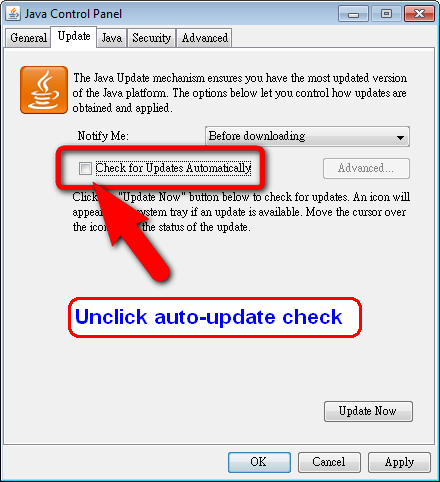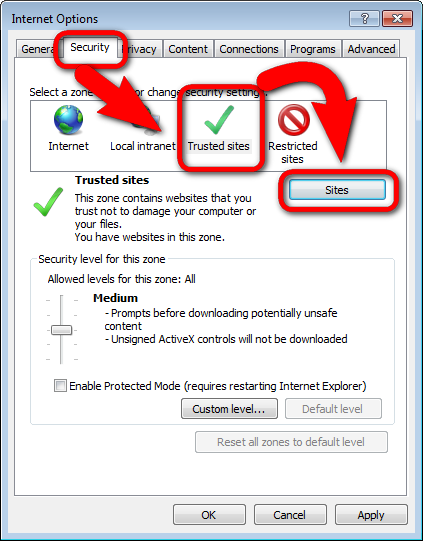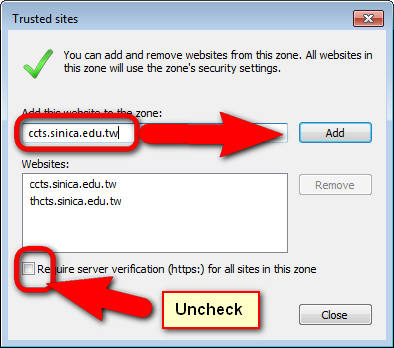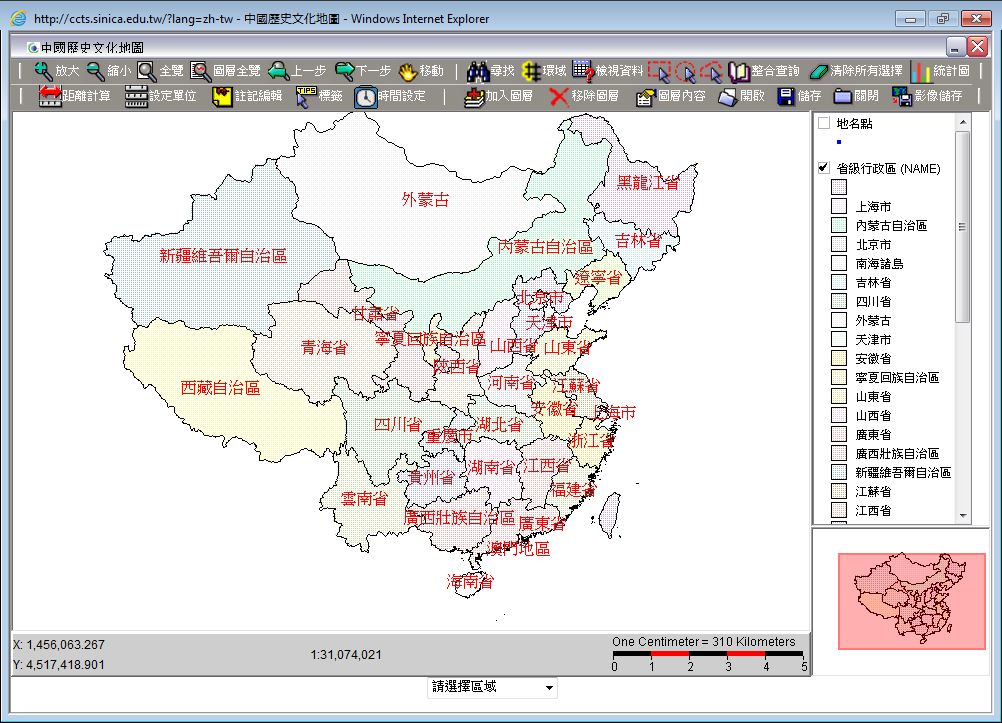This system (CCTS) was developed using Java. Please note the system requirements below.
 Setup Setup
Go to "Control Panel" -> "Programs" to check for repeated installations of Java. If more than one Java exits, uninstall them all before proceeding.

Check to see you have installed Java SE Runtime Environment 7u11 (or previous versions). Re-installing Java if other versions have been installed. Go to the link below to download:
Official Java Site, CCTS Server
After Installation, modify the configuration as instructed below1:
Explorer to C:\Program Files (x86)\Java\jre7\lib\security directory The security protection of Windows 7 or 8 requires that you modify the file property before editing the file.

Open as the file with word processing software, such as WordPad, Notepad++, ... etc. Then add the following information next to "grant {" .
Newly added text.

Stop updating Java software
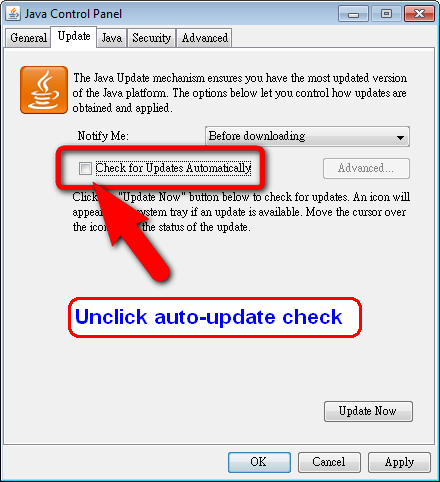
Install ArcExplorer
Please download ArcExplorer and install ArcExplorer.
Add "Compatibility View Settings"
Please follow the instructions below when you are using Internet Explorer 10 in Windows 7 or 8. "Tools" -> "Compatibility View settings" -> Add "ccts.sinica.edu.tw".

Add "Trusted sites"
Due to the MS updates2 , you have to add our site to the Trusted sites in your IE.
Open Internet Explorer -> Internet Options

Security -> Trusted sites -> Sites
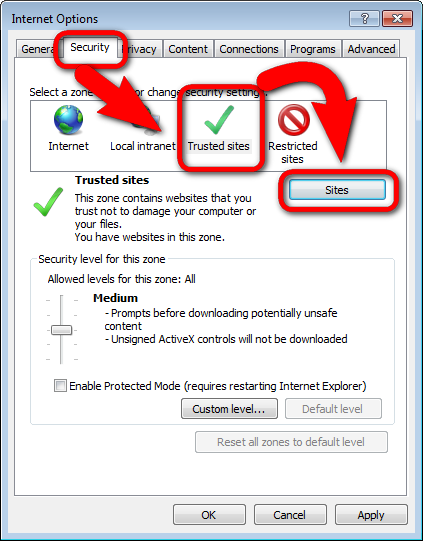
Add our system link
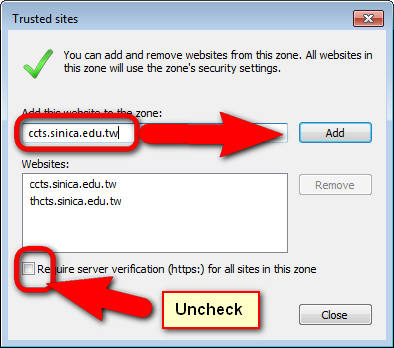
Apply and close all Internet Explorer
Using System

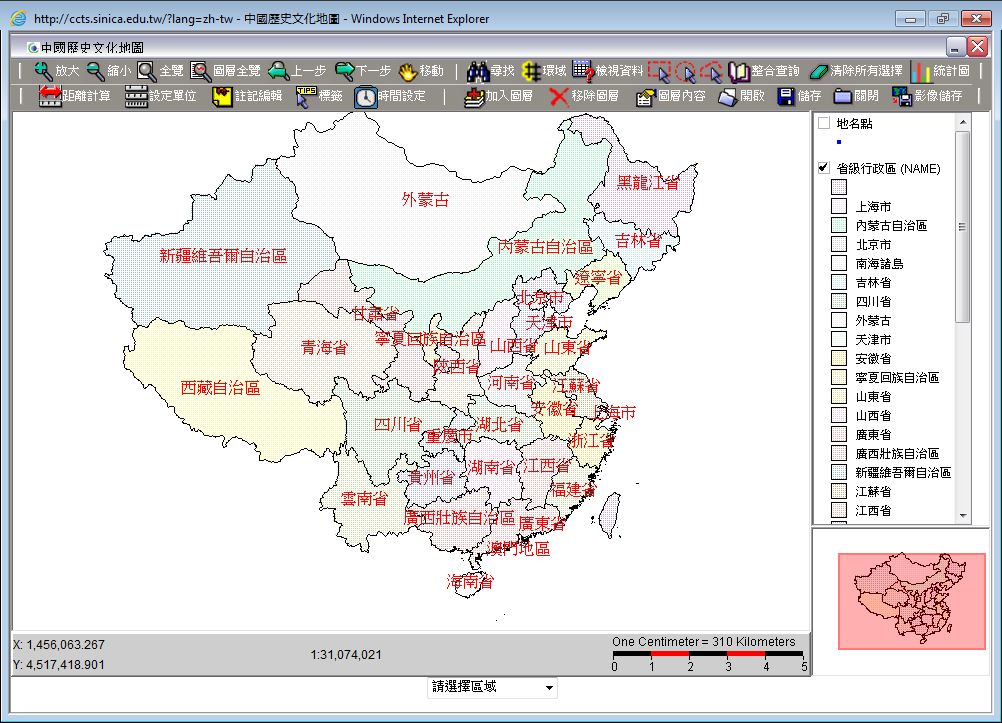
Return to System Loing Page when finished.
|

 |
Home | Manual | Registration | 中文 |
|
Home | Manual | Registration | 中文 |